Website Screenshot
Capture a Website Screenshot Online
iloveShot, is a free and easy-to-use online tool platform that offers you to take high-resolution and perfectly captured pictures of different websites available on the internet.
Whether it’s a YouTube Video, News article, Tweet, Facebook Post, or any other type of website, the tool can help you to easily take pictures and save them on your PC or Mobile phone.
The best thing about using the iloveshot platform is that you don’t require an API or scripts to download and use on your PC.
Since it’s a platform, everything is performed on the website on the run time.
All you need is to enter the URL of the web page on the text field and size it up according to your needs.
At last, click on the button to get the screenshot.
HOW IT WORKS?
Here at iloveshot, you can capture the screenshot of an entire page of a website. Yes, the resolution options we have provided for the users are enough for them to use and take a screenshot of the page without any hurdles.
One important thing that needs to be considered here is that you will get 100% Quality resolution screenshots from our platform. Therefore, you can use them wherever you want without worrying about the quality of the image.
Apart from that, we have also introduced customized features on the platform. It helps you easily capture the page’s screenshot depending on your needs. It’s different from the same resolution settings we have provided on the platform. So your creativity can work out, too, for taking a screenshot of the webpage, which is outstanding.
What is the Browser Option on IloveShot.com?
You have already entered the homepage of Iloveshot.com and have probably seen the browser options. Well, it’s the feature we have introduced for all types of users who want to take screenshots in a specific size. In addition, we have included various other options for viewers to fulfill their sizing needs easily within this feature.
Full Size: The full-size option helps you get the sizing options required to take a full screenshot of the page. If you want to take a full-size screenshot, you can click on the option in front of the full-size heading to get those settings. Otherwise, you can leave it to set up the settings manually.
Resolution: The Resolution option is the main game of this tool that allows you to consider whatever size of resolution you want after taking the screenshot. Within this option, we have divided it into Desktop, Android devices, and iOS devices.
If you are wanted to take desktop-equalling screenshots, you can consider the list of sizing options we have provided for desktops. For android and iOS devices, we have also provided you with all the possible sizing options. So, this feature will allow you to take a screenshot of the pages that will look perfect on a desktop, android device, and iOS device.
Width: If you are unhappy with the Resolution width and want to increase or decrease, you can do it with the width option. You can either use the mouse to select the sizing or type it on the text field we have provided right to the option.
Height: The height option is for the same user, just like Resolution. Depending on your needs, you can increase or decrease it if you are unhappy with the resolution sizing. You can use a mouse or type it manually to change the height size.
Zoom: If you want to zoom the Screenshot for a specific purpose, you can do it with the mouse or type the zoom numbering on the field with the zoom option.
Browser Size: The browser size is included to let you know what size will come out after you take the screenshot.
What is the Image Option on iloveShot.com?
The Image Option on iLoveshot.com tells you to select the list of features that will appear in the screenshot according. Following is the list of features that come inside the image option.
Format: You can take the screenshot in PNG or JPEG format in the format feature. Both of the options are highly useful for a variety of reasons. For example, let’s say a device doesn’t support PNG format, so you can consider the JPEG option to take the screenshot. Meanwhile, you can select the PNG Format depending on the acceptance or rejection of the format from the device side.
Another reason to offer this feature is to help users who want to upload the screenshot on their website or elsewhere. Usually, web owners have some demands regarding uploading images or any other media content, so using either format option can be easily covered to fulfill the uploading demands.
Scale: Scale is included so you can manually select the image size depending on your needs. You can select it from 1 to 100; meanwhile, the image size will appear below the scale option.
How Can You Take a Screenshot of the Web Page?
If you want to take a screenshot of a web page, it’s important to know that you must have a reliable link to that website. Meanwhile, you should know that taking a screenshot of the website is not always possible for us too. We mean to say that whatever webpage link you are pasting, make sure the owner of that link has provided open access to the link. Usually, the webpage owners put a captcha or any other way on the page to see whether humans or robots access it. Pasting these types of links is impossible for us to deal with.
Now, after you have put the right link described in the above paragraph, you must select the adequate settings to take a screenshot. On the top left side of the home page, we have already introduced the browser option that allows you to adjust the size. You can use it depending upon your needs to give a size to the screenshot after you take it.
After Choosing the Size options, you will have to consider the image format and scale. It’s also mentioned on the left top-hand side of the home page below the Browser option. After that, you can set up the image size depending on your needs.
Now, as you have pasted the webpage link and set up the browser and image options, it’s time for you to click on the “screenshot” button to begin the process. Within a few seconds, the screenshot image will appear on the screen for you, which you can download directly on your PC or mobile phone.
How Can You Take a Screenshot for iOS and Android Devices?
If you want to take a screenshot that appears in the ideal iOS and android device sizes, then you can use the Browser and image options. It will help you to take screenshots in the exact sizes that can appear appropriately on iOS or Android devices.
What are the Benefits of Taking a Screenshot?
Safe Important Things:
As a user, you would see many things on the internet that belong to different kinds of information. But meanwhile, you are busy doing something else, so you must skip that information for a moment but want to read it later. Here, you can take the help of the screenshot feature to save the entire information in an image format that you could read later on.
Reporting an Error:
Online tools and services are important for you to use every day. Therefore, at some point, you will get the error and won’t use it for various reasons. But unfortunately, it happens to everyone, and no one knows how to resolve it.
Here, you can take the help of an IT expert who may have good experience to let you know how to deal with these errors. But, the only thing an IT Expert would require is the graphical information of the error. In that case, you can take a screenshot and send them the images. So they can easily see it and provide you with an adequate solution.
Guiding Your Customer or Employee:
Let’s say you are offering tools and services just like iloveshot.com; now, the customer who cannot use the services will ask you about the instructions. For that, you can only help them better by providing a screenshot of the interface where every option will easily appear on the screen. So now, you can easily guide the customers through pictures, like selecting the right tool options.
On the other hand, you can use it to assign a task to the employee if you are not physically present in the office. Then, you can take a screenshot of the Task and guide the employee accordingly. In this way, the teaching method becomes easier as well as the employee fully understands it.
Give Feedback:
You would be using the services of someone and want to give them feedback. Meanwhile, you want others to see what they are offering to show a good image of the service provider. Eventually, you can take a screenshot of the conversation you had with them for acknowledgment purposes and then type a message on the screenshot that will share your feedback about using their services. In this way, it would be more helpful for the viewers to understand everything in detail.
Use it on Websites:
You may be running a blogging website where you share informational content. In that case, you would be aware that content is king and all formats play an important role in building attraction in the viewer’s mind to stay connected.
Images are useful ways to attract customers’ attention to the content. For example, if you are trying to teach others about something, you could use pictures to put up the entire idea of the content. Well, taking screenshots is perfect for you to use the images as it comes in good quality and tends to be lower in size, which is ideal for websites.
Good for Creating Presentations:
Taking Screenshots is also an outstanding option for you in corporate or educational terms. If you create a presentation on any office project or for a class presentation, you can easily make it more beautiful and meaningful using images. Not every image is easy to find on the internet, so you can take screenshots if it’s available on the sources where downloading options are restricted.
High Availability
We provide highly available service, with 99.9% uptime!
Easy to Start
You can try out our service for free, no need to register.
Horizontal Scalability
We can increase capacity as much as you need!
Fast SS
Fast screenshot rendering, no need to wait.